Bulk Export Google Workspace Groups Aliases with GW Manager
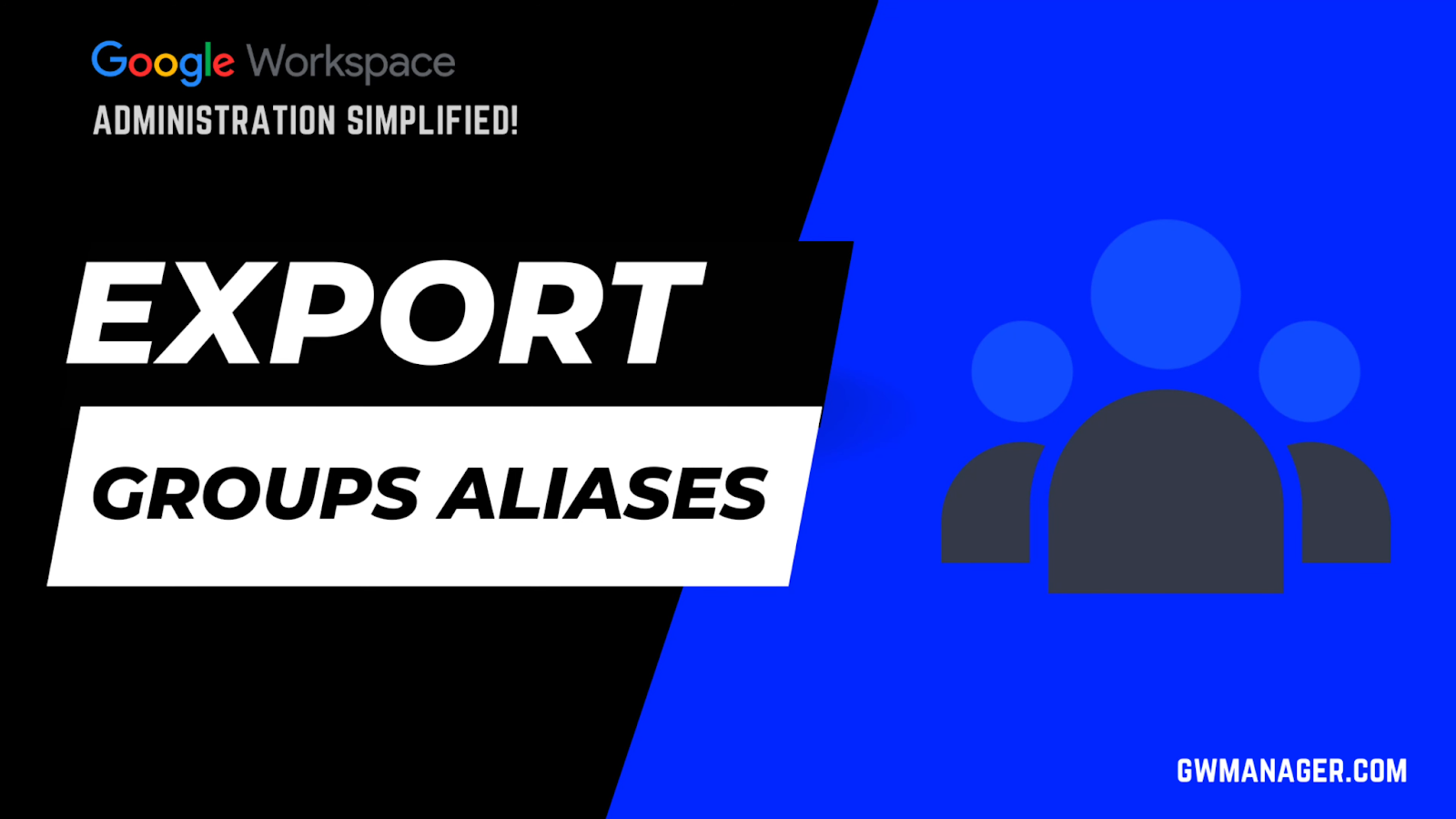
Welcome to GW Manager.
In this video, I will show you how you can export your Google Workspace Group aliases in Google Sheet with GW Manager.
I'll go to my Google sheet and click on extensions, and I should see GW Manager here.
If you need help with the installation, please visit our GW Manager installation guide here.
For now, I'll click on launch, to launch GW Manager in the sidebar.
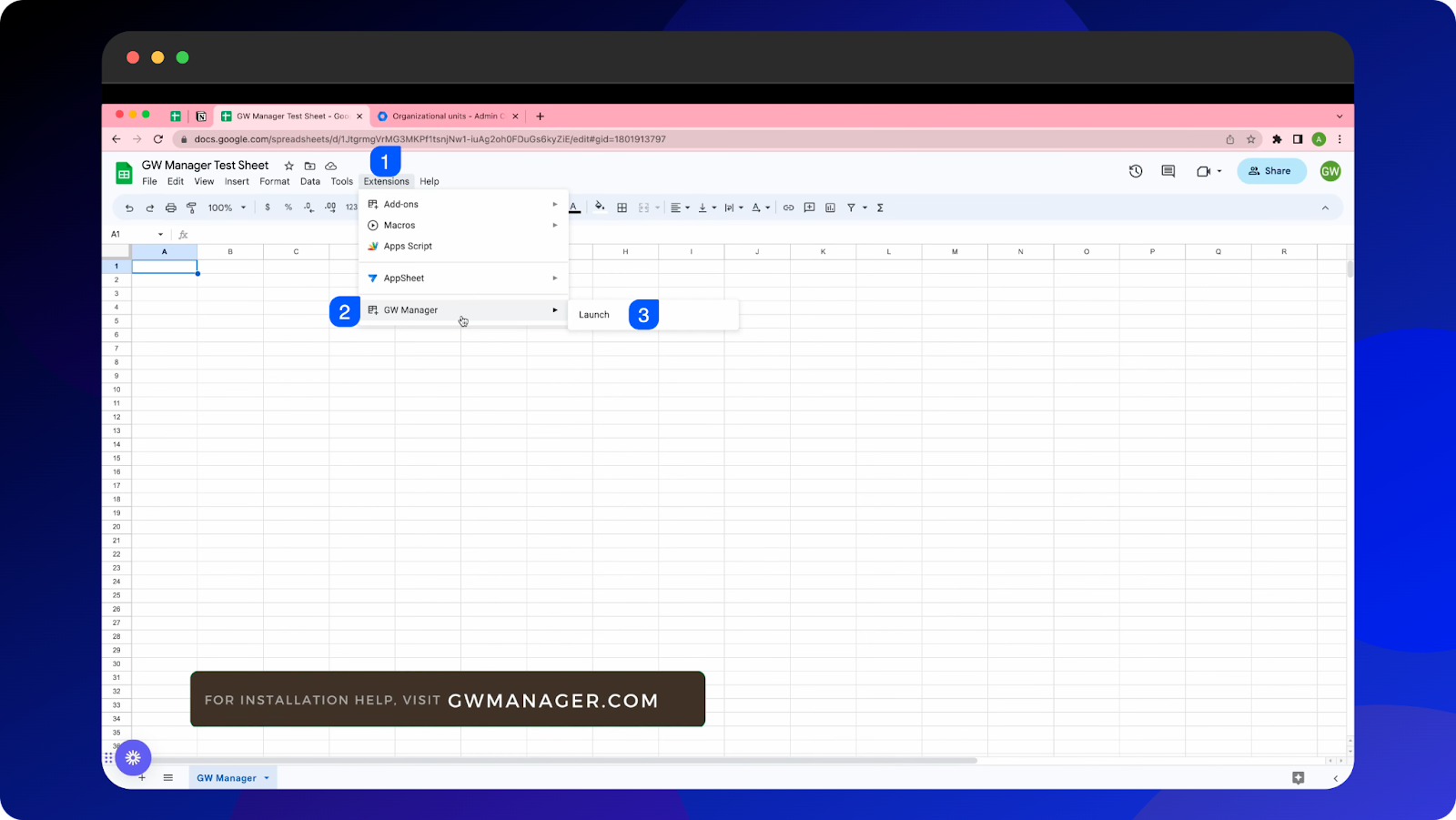
Once it is launched, I will first need to insert a sheet where it can export my Google workspace group aliases.
For that, either I can go to manage utilities, and click on "insert all sheets", execute, which will insert lots of sheets here at the bottom, so that you can deal with any of these functions.
For now, I'm only interested in exporting group aliases, so I will go to Manage Group aliases, and here I will go to Export Aliases.
GW manager recognizes that this sheet does not yet exist, so it is asking us to insert one.
We'll click on execute.
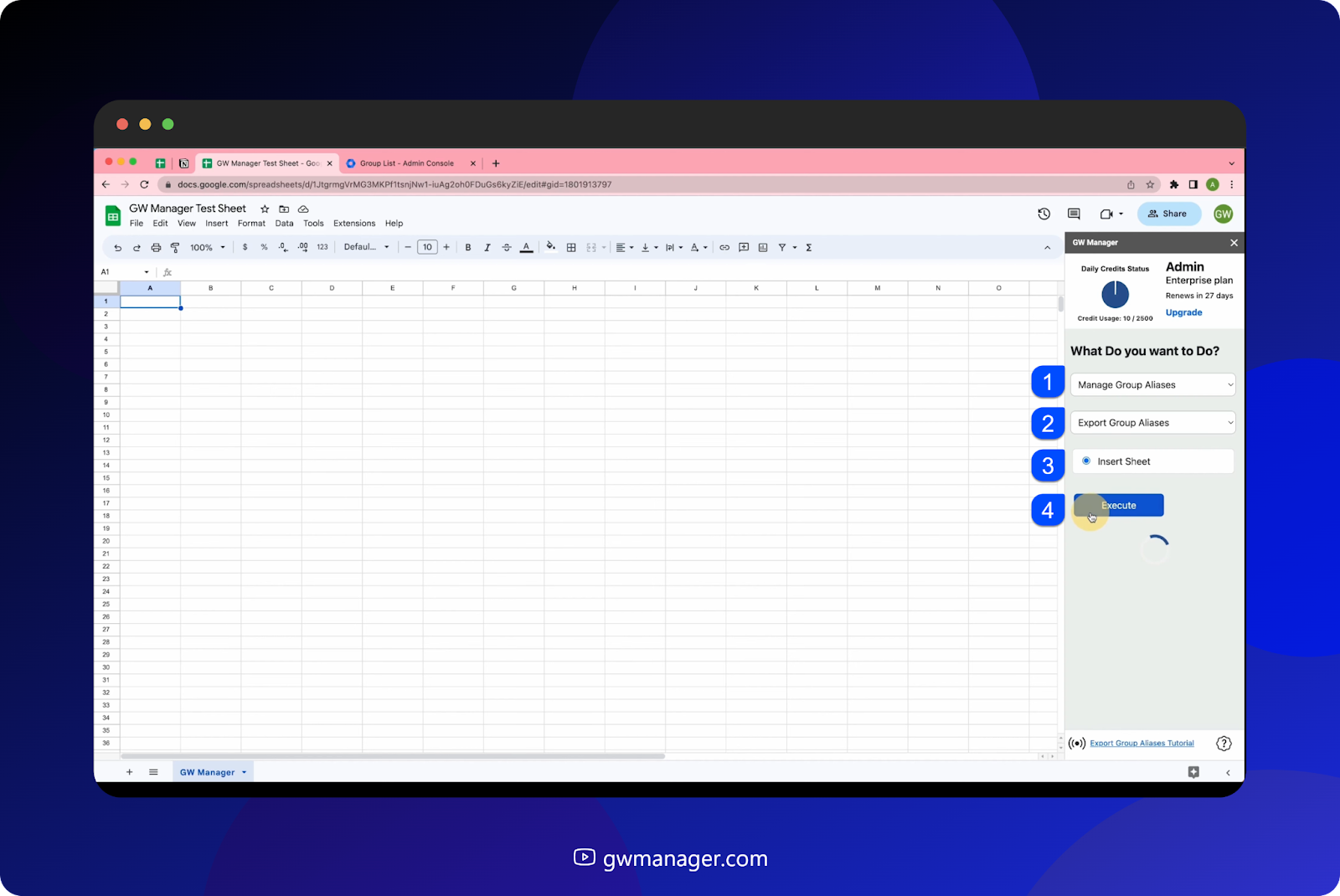
GW Manager will insert that sheet and take us there.
It is asking for the group's primary email address for which we want to export aliases.
I already have copied that information, so I'll paste my Google Workspace group's emails here.
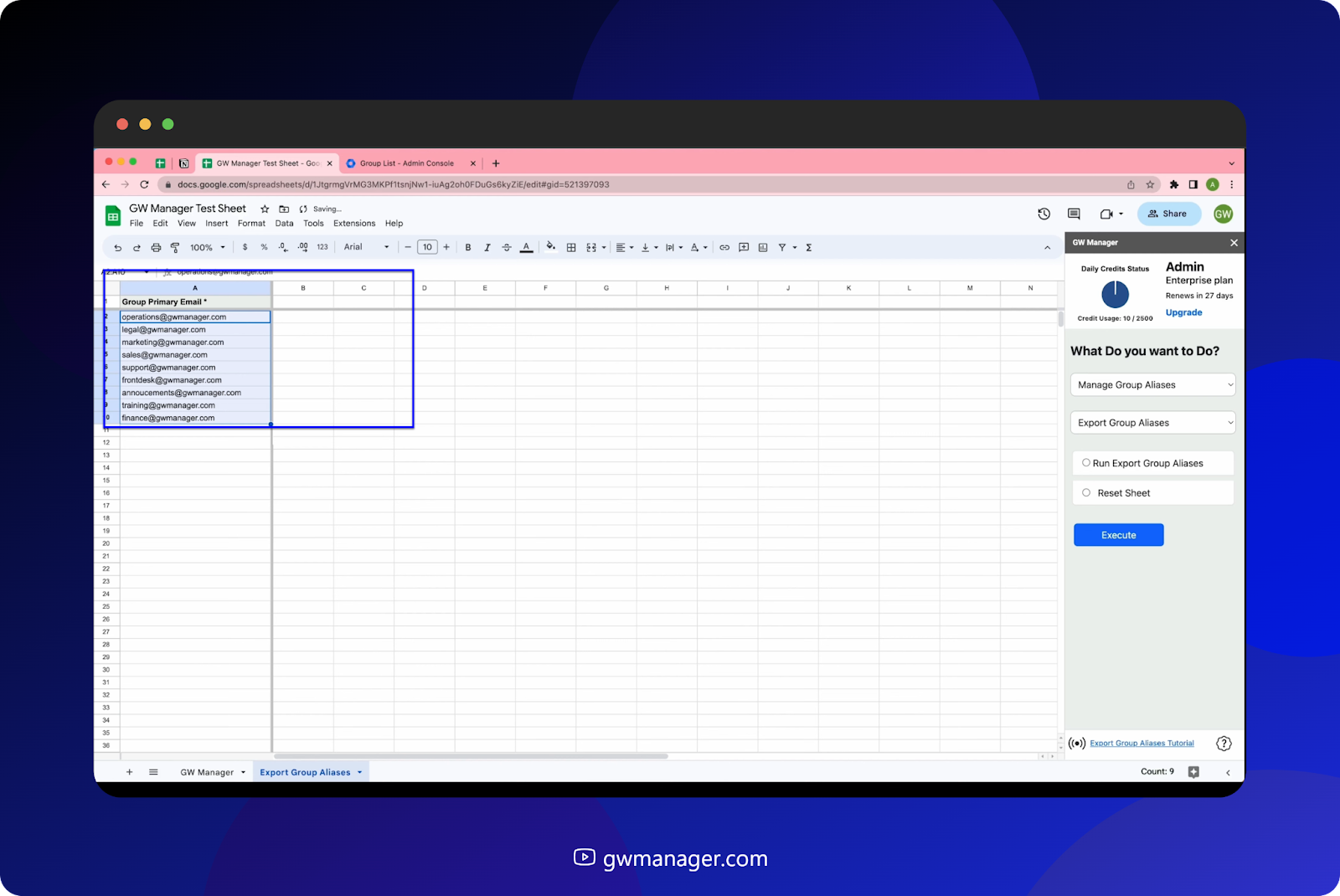
In case you need to export your groups' email, you can go to manage groups and use export groups or watch another video on our website, where we show you how to export groups in Google Sheets.
For now. I'll go back to manage group aliases, export groups aliases, select "Run export Group aliases", and click on execute.
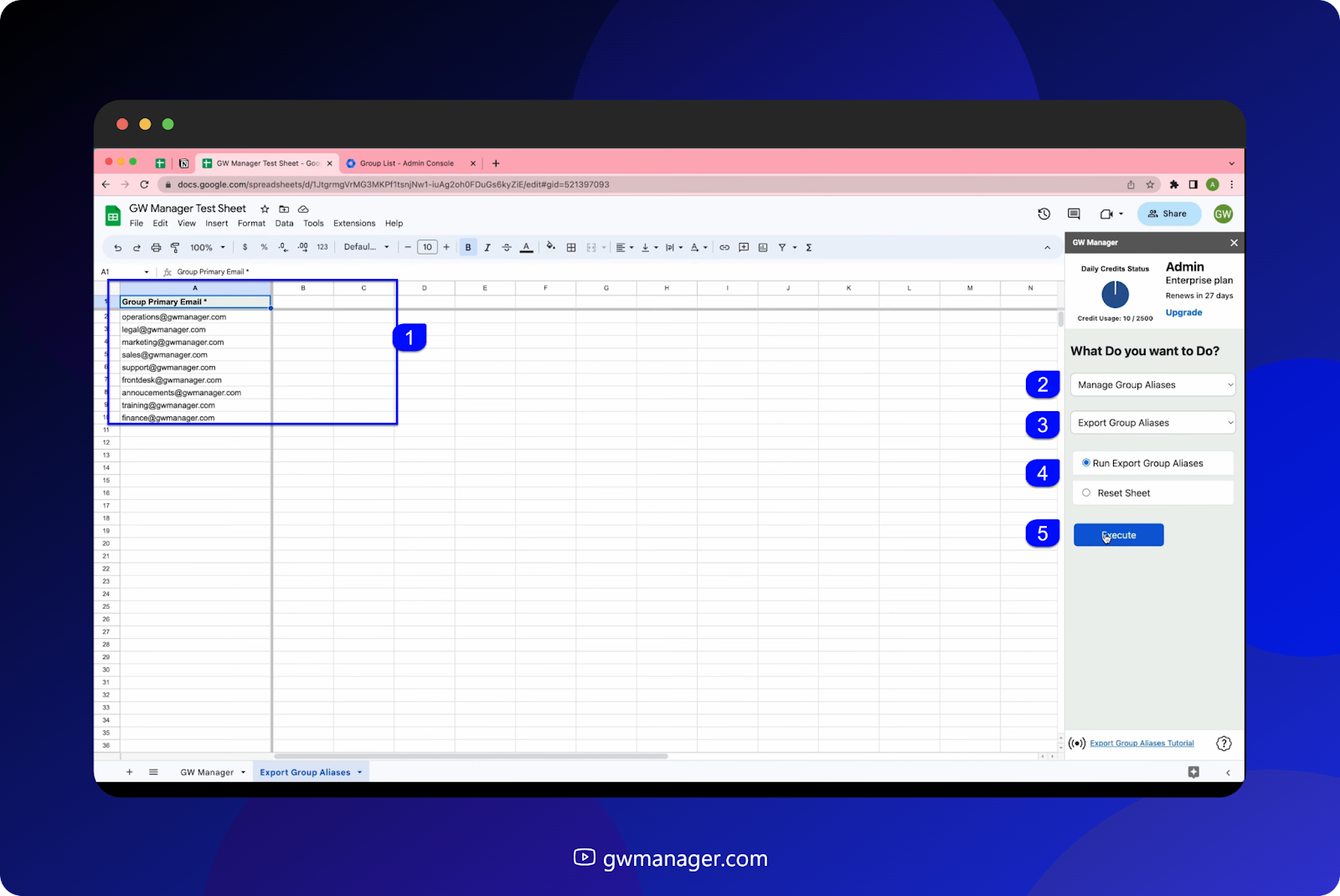
At this time, GW Manager will take these group email addresses, and will give you an alias email address which is attached to that email.
In case any group email has more than one email alias, you will see the result in separate rows.
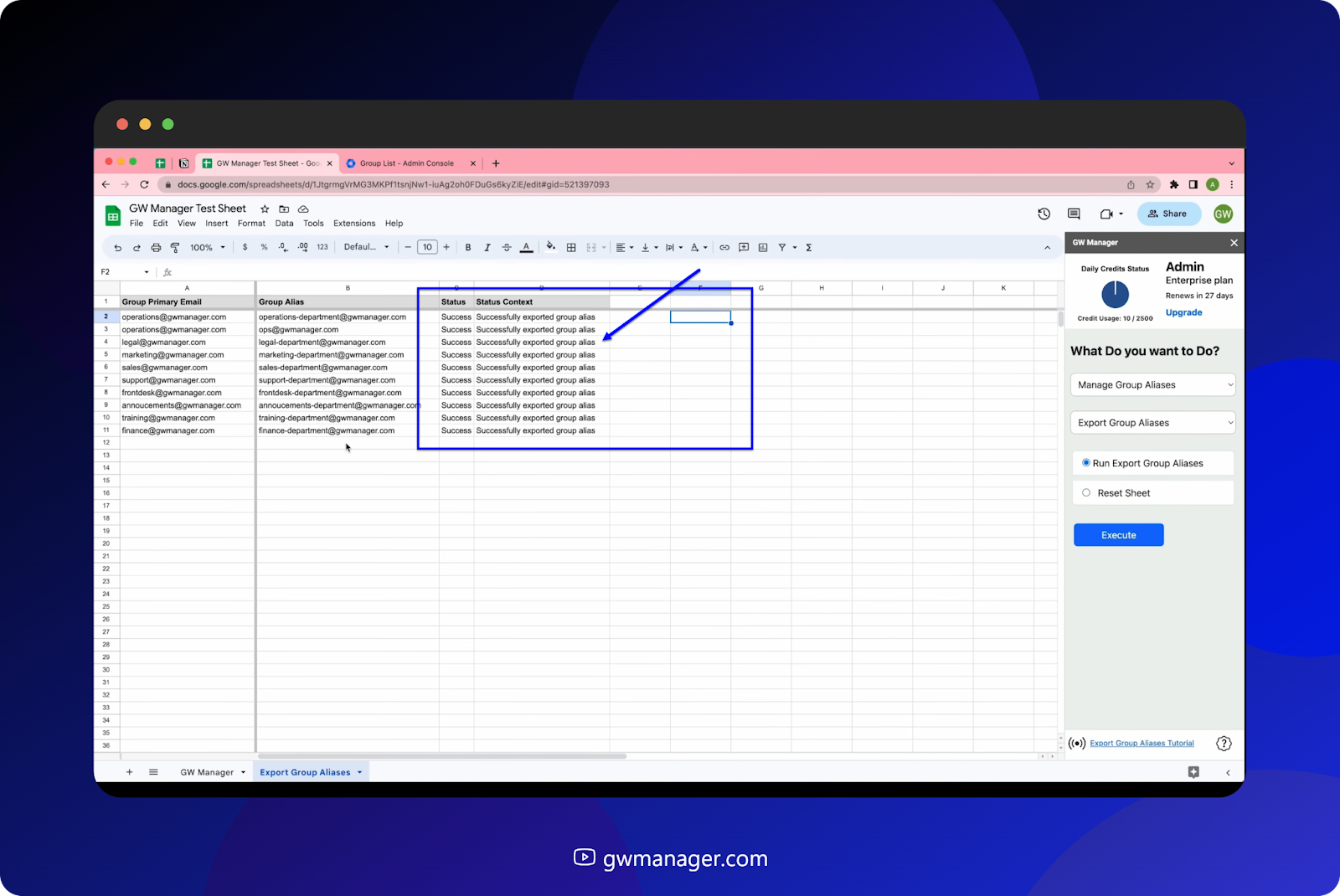
For example, we provided the input for one operations email address, now it resulted in two rows because it has two aliases.
And to confirm that, we can also go to our operations group in Google Workspace, click on that, and we will see that it has two aliases excluding the default one, which is provided by Google.
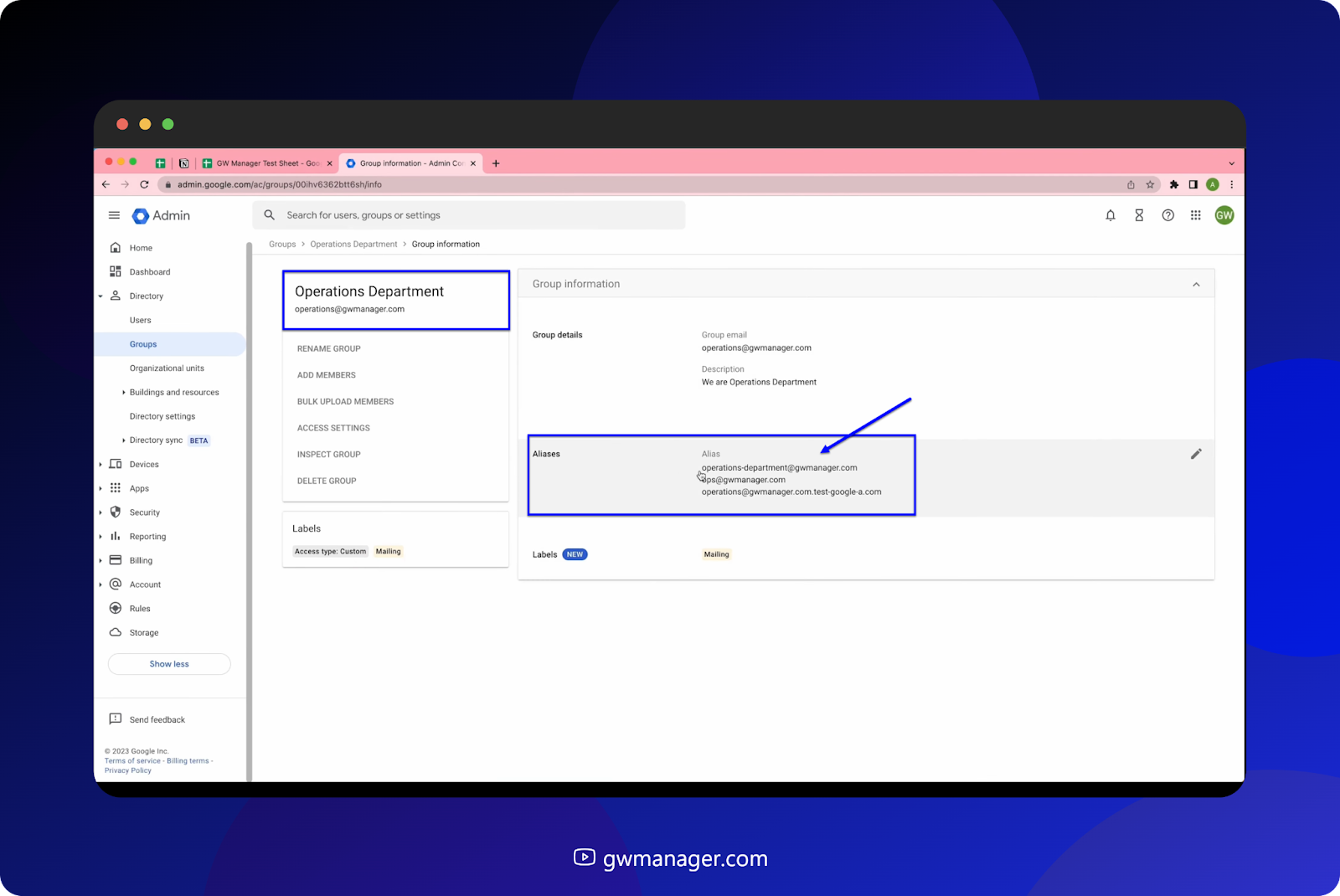
And to confirm that, we can also go to our operations group in Google Workspace, click on that, and we will see that it has two aliases excluding the default one, which is provided by Google.
This is how you can quickly export Google Workspace Group aliases in Google Sheet with GW Manager.
You can do much more with GW Manager and we are constantly adding new features based on customer feedback.
To learn more, please visit our website, gwmanager.com.
Thank you for reading.
Related Posts
Use GW Manager like a pro with these step by step tutorials, and save bunch of time doing bulk tasks in Google Workspace!






